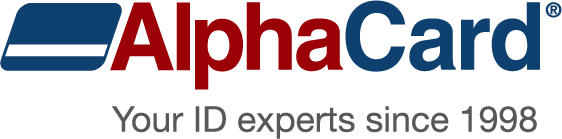De-Activate License

The final steps to move your AlphaTrack license is to deactivate the license on the old computer and reactivate on the target computer. You may also download a PDF version of this guide: AlphaTrack Migration Instructions (PDF)
In the Main Menu screen, click on Help/Activation and Next to transfer or change license
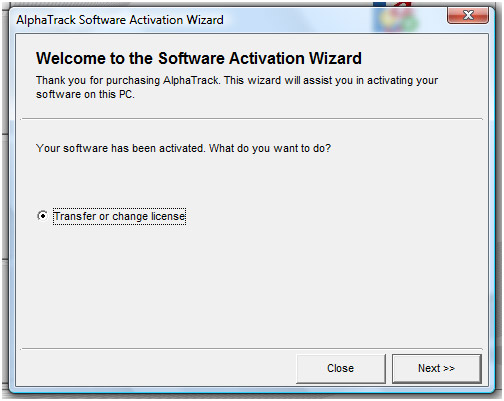
Check the box to confirm deactivating the license on this PC.
Please Note: It is recommended that a screen shot be taken of the Deactivation Code to avoid incorrectly documenting it, as this code will not be available after selecting Next.
- Have the deactivation code visible on the screen
- Press the “PrtScn” (print screen) button on the keyboard
- Launch MS paint and click file>paste and click file>Save As to save picture with a name to a folder (this file can be attached to an email to the Technical Support department)
If you do not record the deactivation key exactly, your software will not be able to be activated on the new computer.
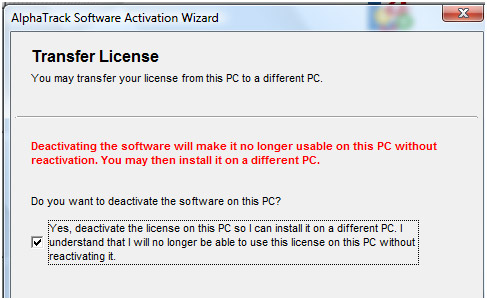
The deactivation code in the example below is an example only. You will need to record the deactivation code specific to your existing computer. Click Next and Finish.
Take a screen shot, or record the deactivation code exactly how it appears.
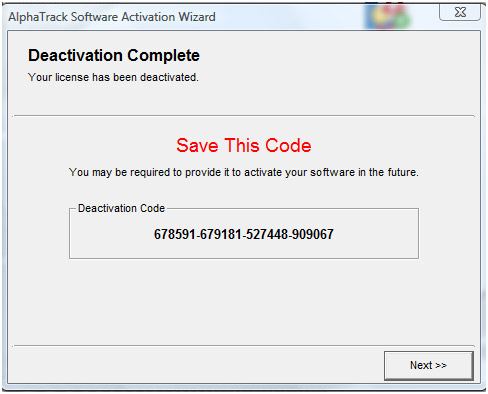
Once AlphaTrack has been deactivated on the old computer, you can activate it on the target computer.
Logged on as an administrator, launch the AlphaTrack program by right-clicking on the AlphaTrack icon on the Desktop and selecting Run as Administrator.
When prompted to Activate Now or Activate Later choose Activate Now and click Next.
If the activation fails, verify that you are logged on as an administrator, that the target computer is connected to the internet, and that the system clock is correct for date and time. Otherwise, you will need to navigate to http://dev.alphacard.com.vhost.zerolag.com/technical-support/software-support/alphacard-5x-software/transfer-license and submit a request including the License Key, the Hardware ID of the target computer, and the deactivation code of the previous computer.