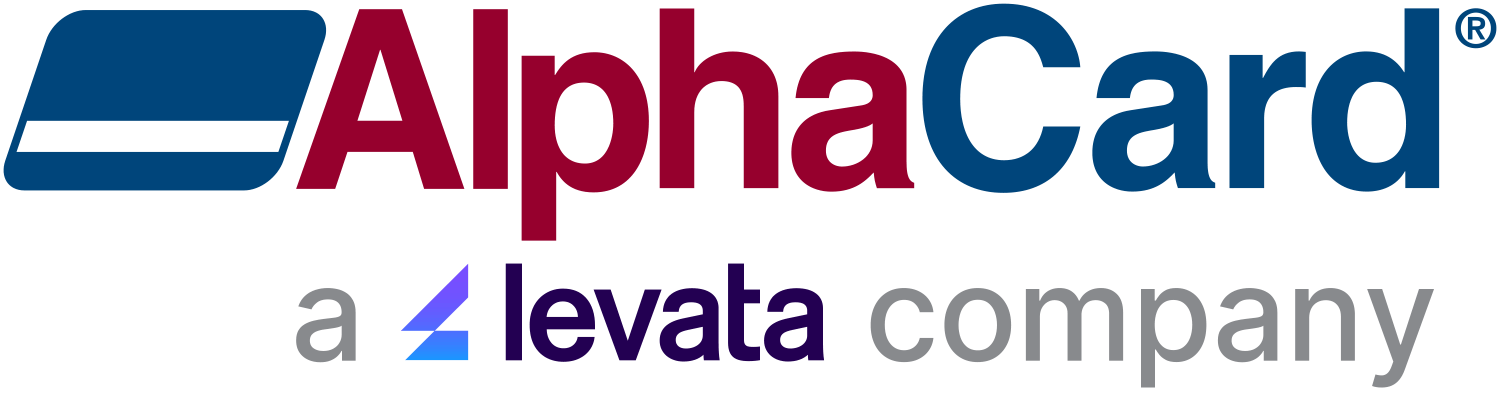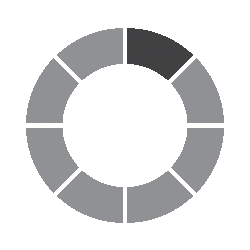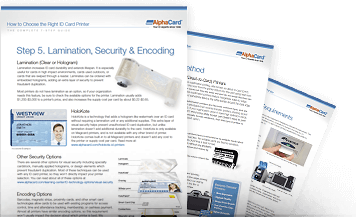How to Create an ID Card Database in AlphaCard Standard
How to Create an ID Card Database in AlphaCard Standard
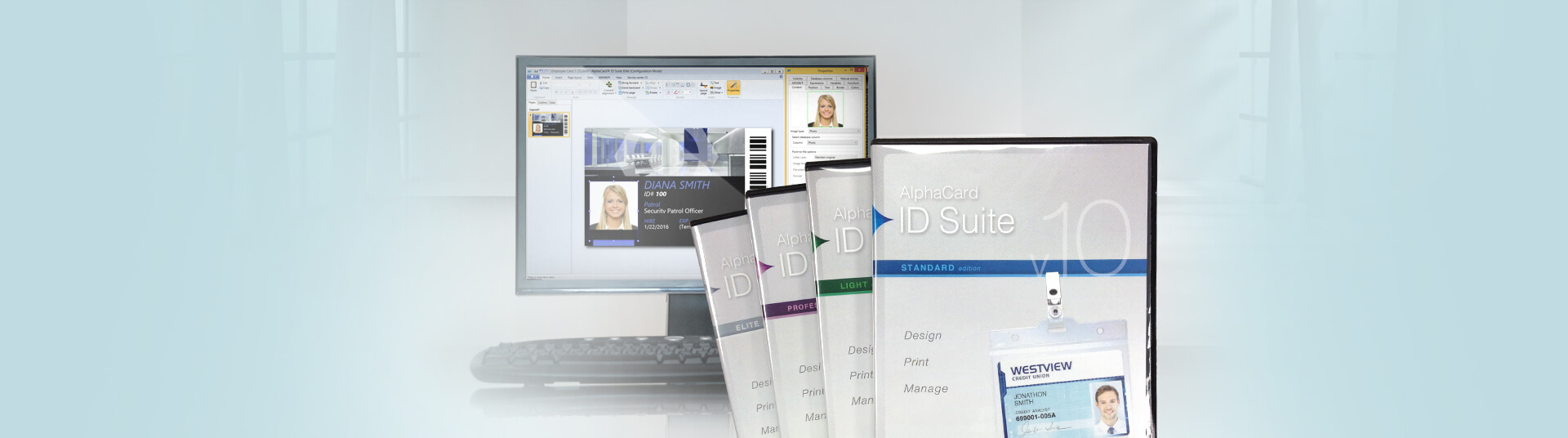
How to Create an ID Card Database in AlphaCard Standard
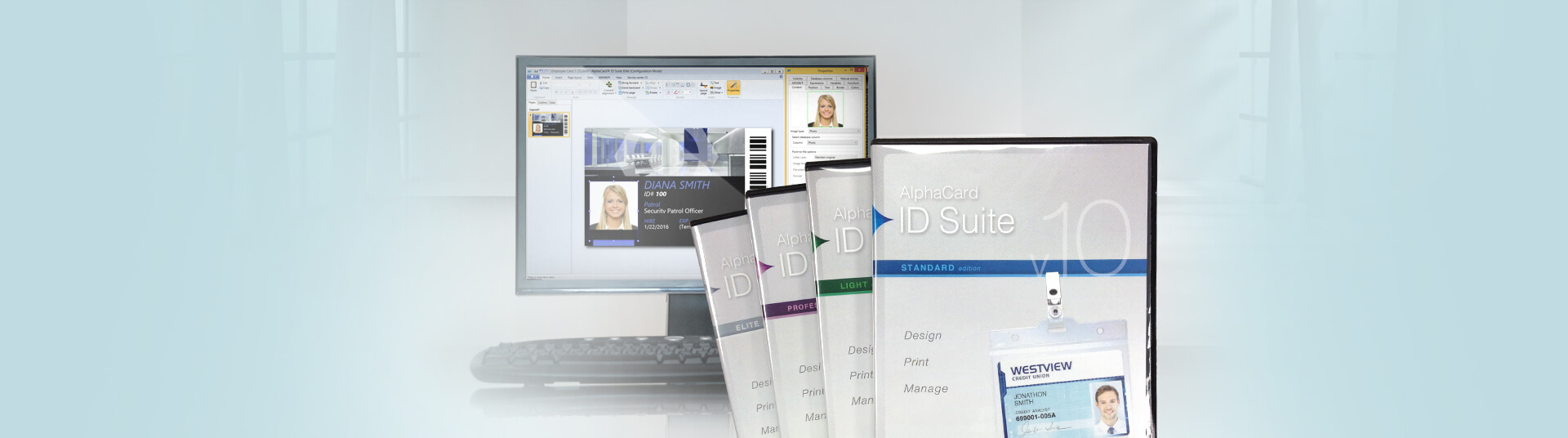 How To
How To
How to Create an ID Card Database in AlphaCard Standard
AlphaCard is an intuitive ID card software loaded with user-friendly tools that allow you to design photo IDs and manage your ID card program. One of those tools is a configurable database that stores your card designs and cardholder records so you can access them on demand. A unified interface makes it easy to configure your database, handle records, and print documents.
When working with your database, there are two main views: Single Record View and Spreadsheet View. In Single Record View, you'll be working with one record at a time, while Spreadsheet View enables you to print or delete multiple records at once.
Within the toolbar, you'll find the following options for setting up your database, and performing a variety of tasks:
File Menu
- Database Source – configure the database connection
- Print – print the selected record in Single View, or multiple records in Spreadsheet View
- Close – click to exit Database Setup
View Menu
- Single Record View – view records individually
- Spreadsheet View – view multiple records in a grid style
- First Record – skip to the first record
- Previous Record – move forward to the next record
- Last Record – jump to the last record
Records Menu
- Find – search your records
- Find Previous – move to the previous records that matches your search criteria
- Find Next – jump to the next record that meets the find criteria
- Refresh Database – refresh the connected database to retrieve all records
- Select Filter – limit the number of viewable records by creating a filter
- Modify Record – modify individual or multiple records
- Delete Records – delete single or multiple records
- Add New Record – add a record to your database
- Duplicate Record – make a duplicate copy of the selected database record
Tools Menu
- Capture Image – capture an image from a digital camera or scan device
- Customize Layout – customize the view layout
There are no products matching the selection.
Not sure how to choose
an ID card printer?

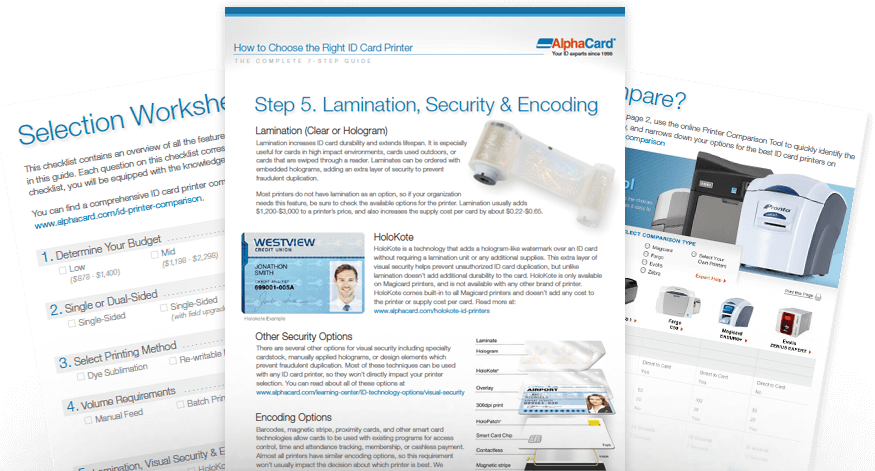
The Complete Card
Printer Buyer's Guide
With such a wide range of ID printers, evaluating the options can be overwhelming. This FREE 7-step guide will walk you through choosing the perfect card printer.
GET YOUR FREE GUIDE